Safe practice
Inserting a new article in an existing chapter
Note: this explanation uses the creation of this article as the example how to do this action.
Step 1 - Create new article
To add the new article "Safe practice" to the end of the chapter "Adding chapters and sections", select that item in the Table of Contents column (marker 1), pop the context menu up and select "+ New Article" menu item (marker 2).
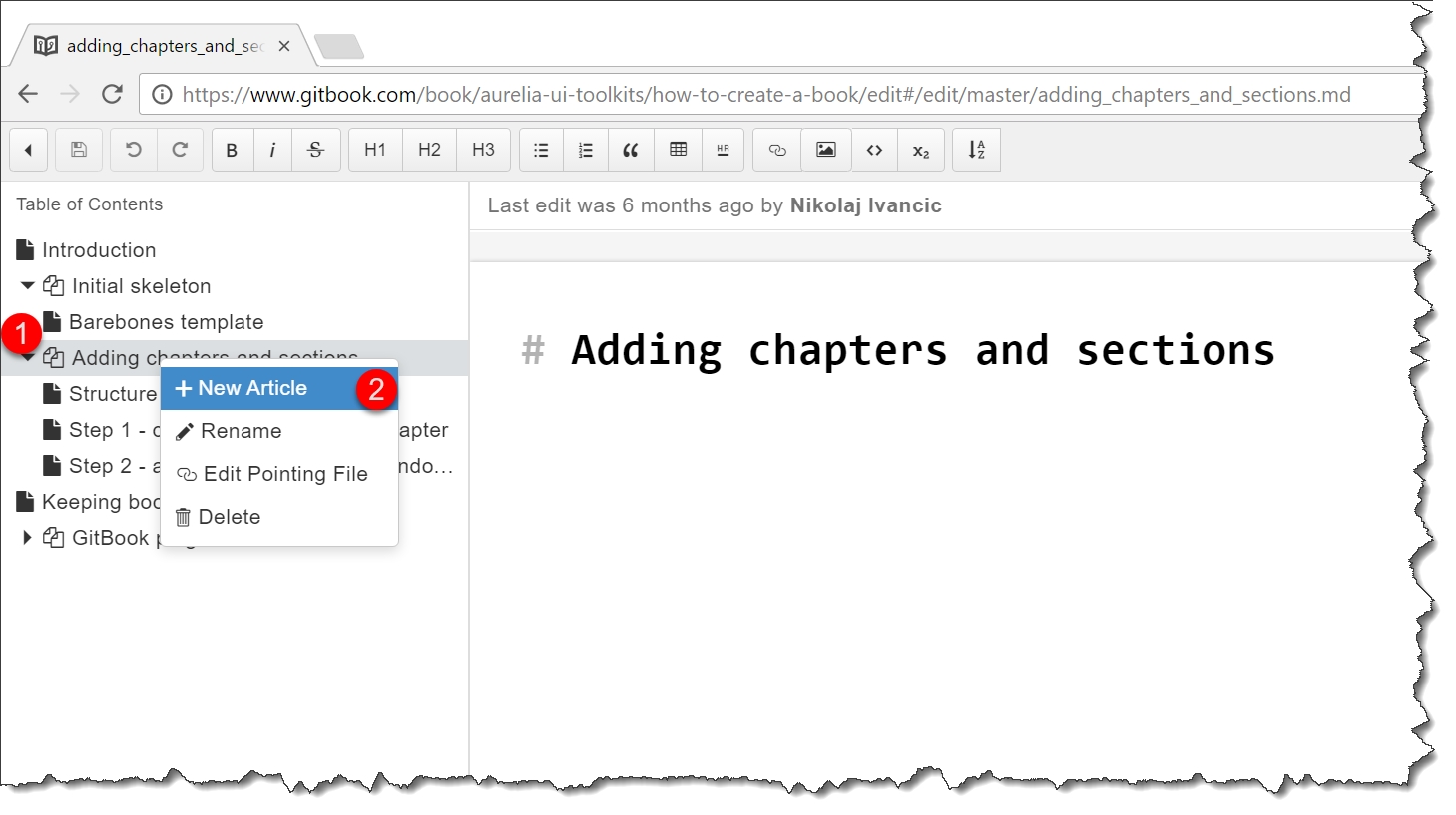
Image 1
Define the new article's name (marker 1) and click on Add (marker 2)
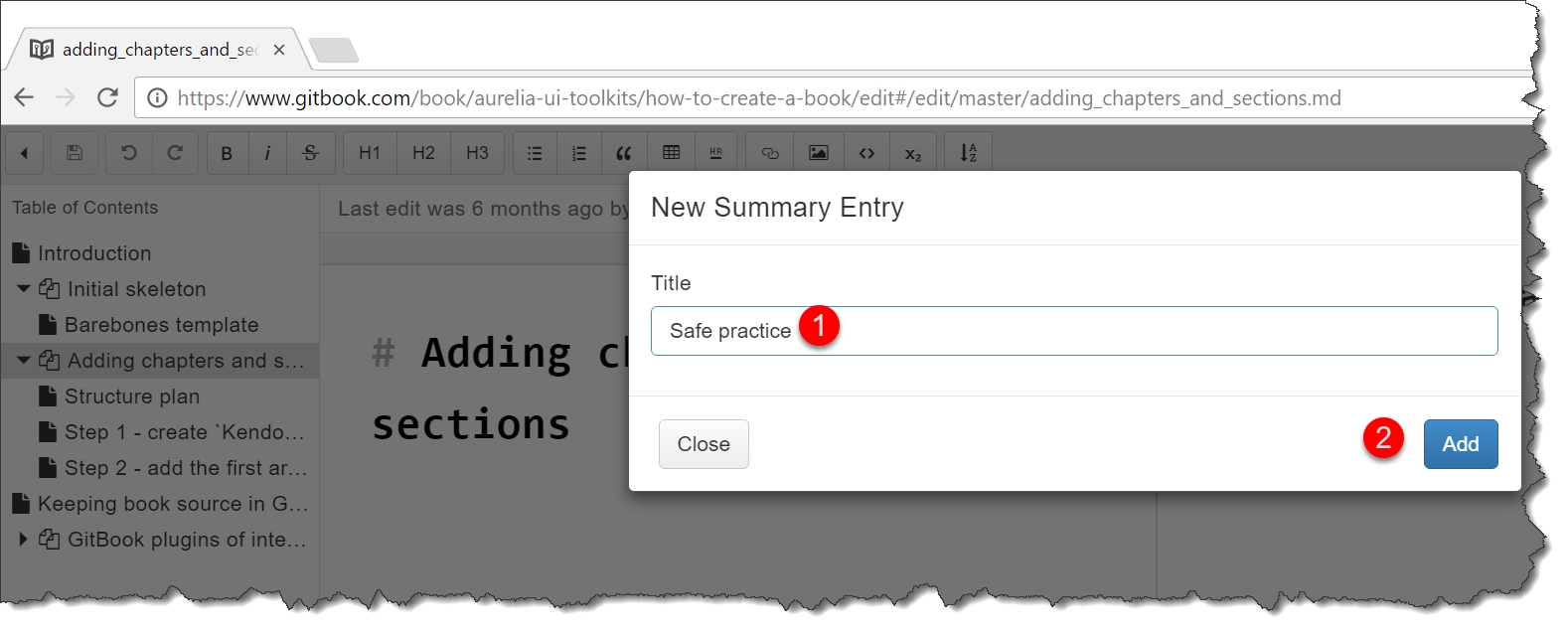
Image 2
Everything below should be obvious without additional explanations :-)
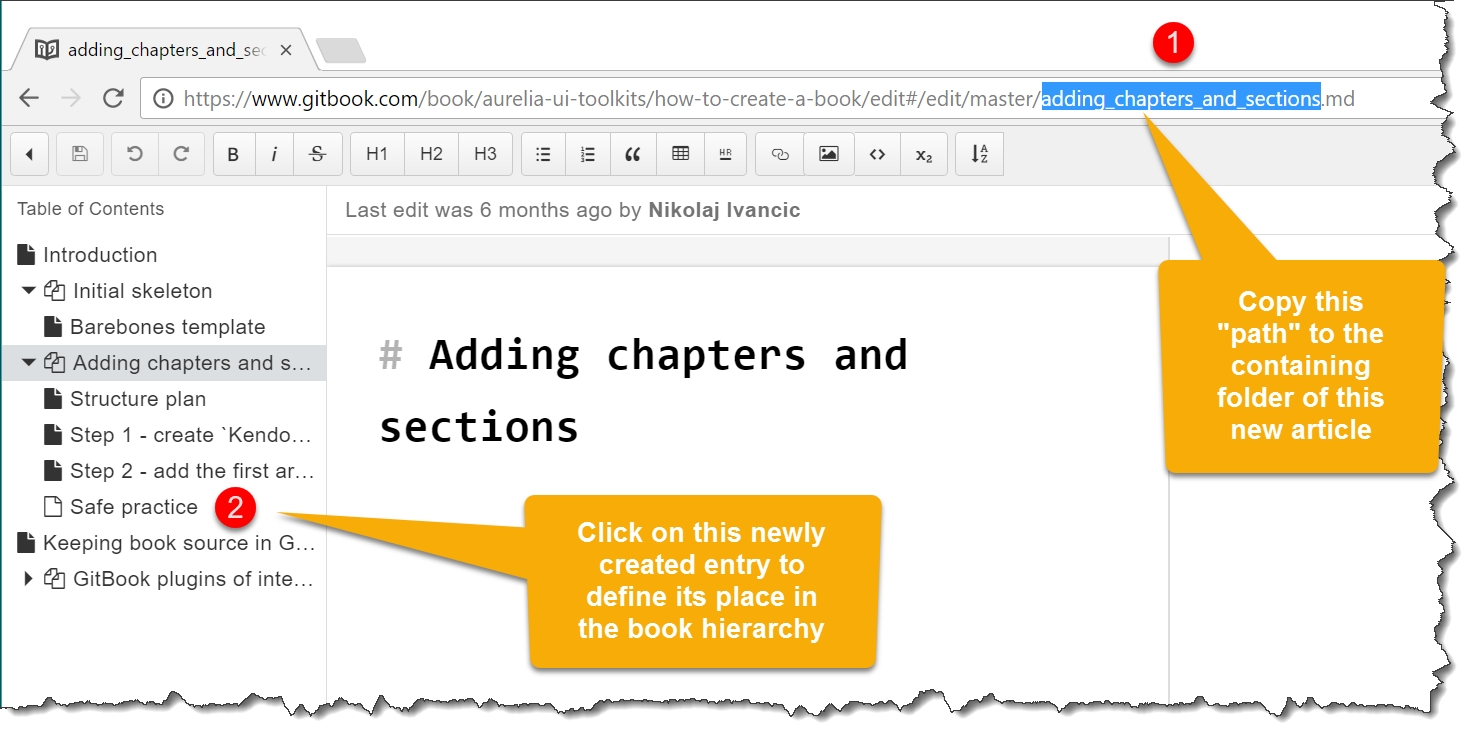
Image 3
Everything below should be obvious without additional explanations.
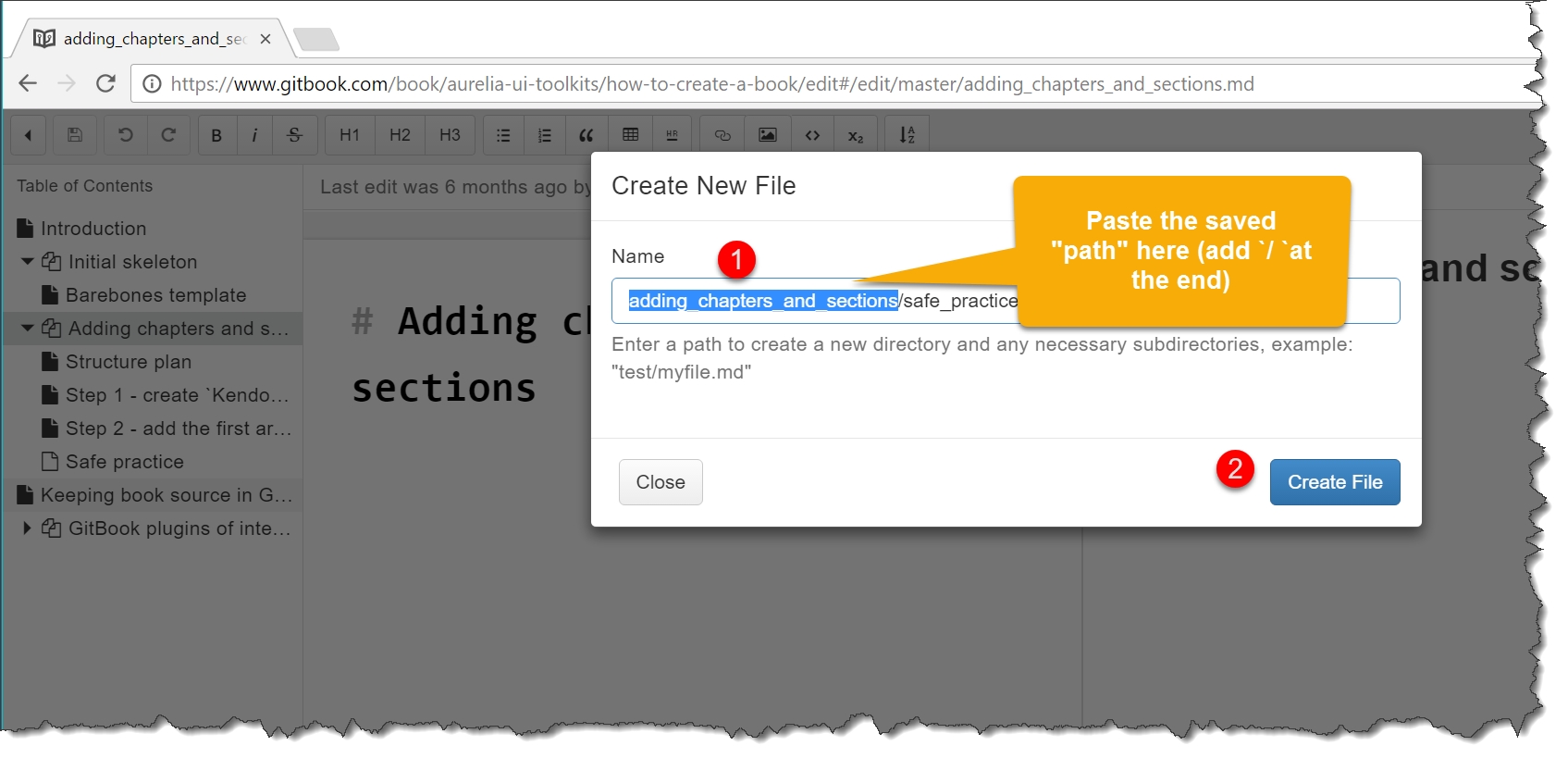
Image 4
Everything below should be obvious without additional explanations.
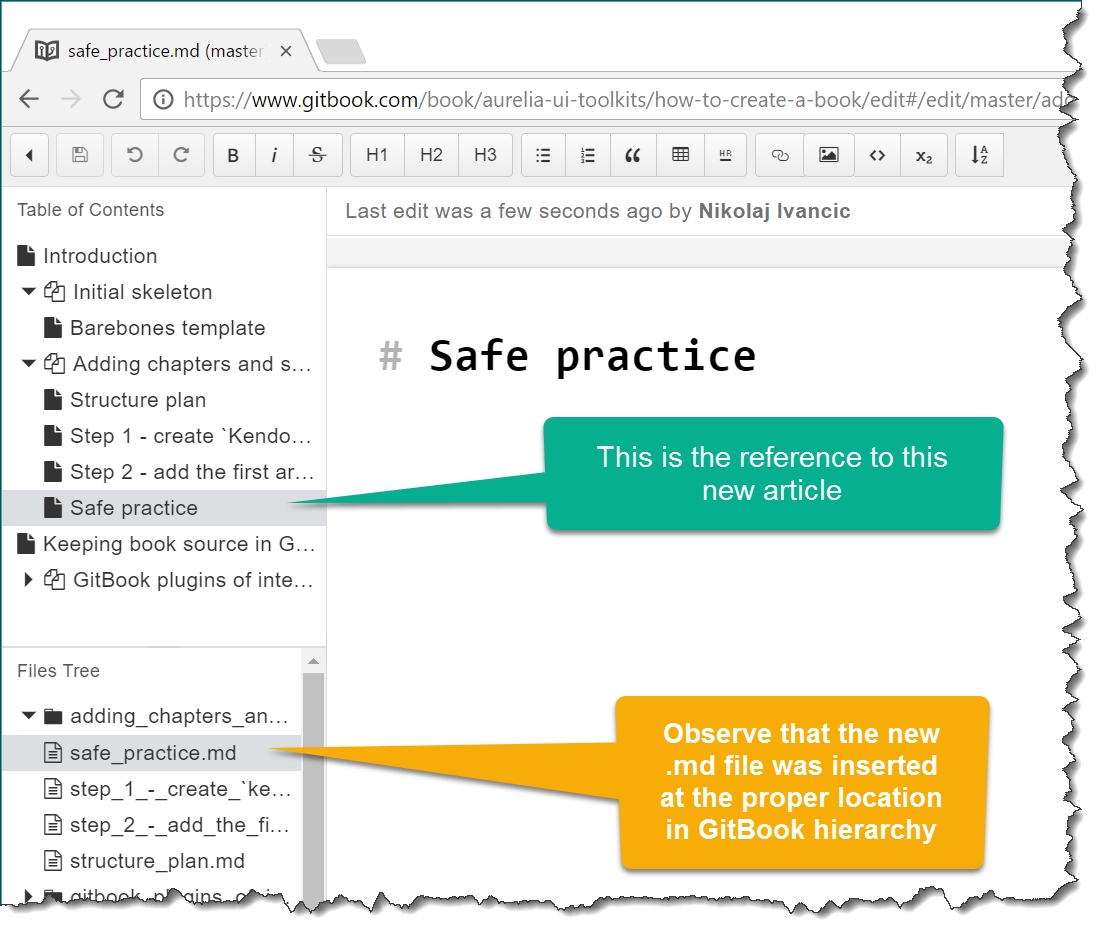
Image 5
Renaming chapters or articles
This is very simple - do not ever do that. You will most likely lose the whole book contents, unless you are really well informed about the structure of a GitBook repository. The best practice is to think long and hard before choosing a name.
If you nevertheless find yourself in the need to change a name of an article, here is the safe process:
Copy the complete source of that article into a local editor (notepad would do quite well)
Delete the article from the
Table of Contents(not theFiles Tree).Create this same article from scratch (as described above) and paste the saves content into it.
If you find yourself in the need to rename a chapter - talk to me, so I can teach you and in return, add this information here
Global settings
Turn off Enable WHYSIWYG components
Enable WHYSIWYG components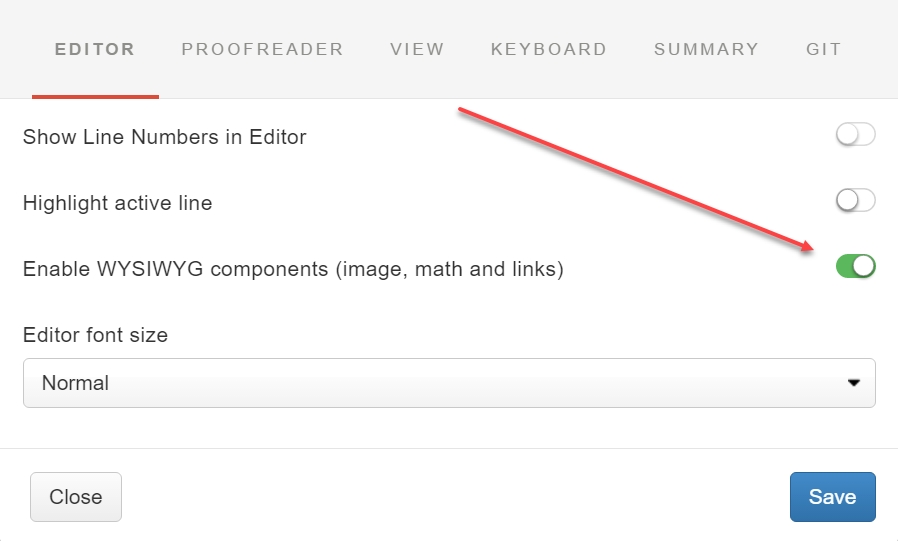
Turn off Proofreading
Proofreading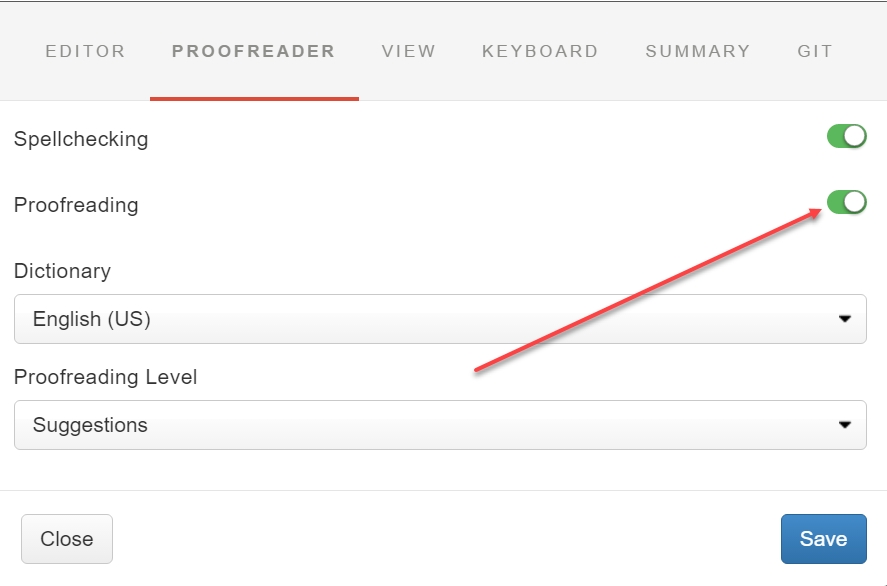
Last updated