3.5 Slider component
Unlike the previous two controls, Slider is represented (by Aurelia Materialize bridge) as an Aurelia custom element (component) - since slider is not a native HTML element.
View: md-slider.html
<template>
<h4>Materialize slider demo</h4>
<div class="container">
<div class="row">
<div class="col s8">
<md-slider>
<md-slide repeat.for="slide of slides" img.bind="slide.img" caption-align.bind="img.align">
<h3>${slide.heading}</h3>
<h5>${slide.subheading}</h5>
</md-slide>
</md-slider>
</div>
</div>
</div>
</template>Here is this view rendered by the application associated with this tutorial.
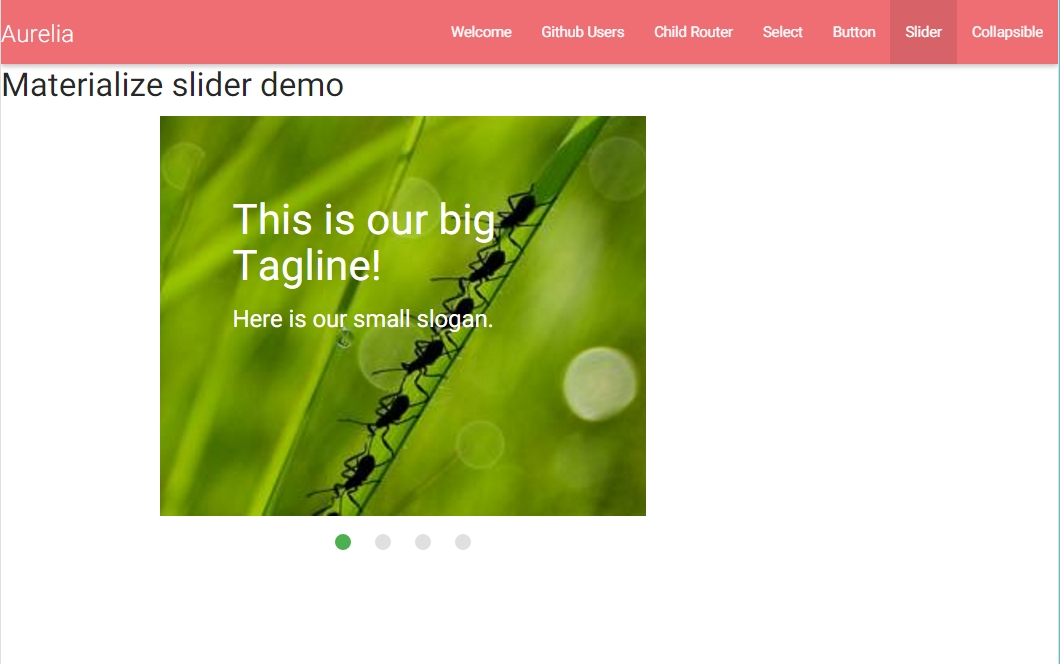
Image 1
The HTML code in the view is a good demonstration of Aurelia's support for declarative programming - all attributes of the slider are declared there and bound to view model shown next.
View model: md-slider.js
Finally, add the new component to your router-configuration:
File app.js
app.jsLast updated