esnext-aspnetcore - kendo-2015
Application Developer tutorials
esnext-aspnetcore - kendo
Summary
Details on building and running this applications are here.
Kendo Core and KendoUI bridge installation is defined in this section of the Installation document.
Details
Step 1.
Run the following command in the console:
jspm install css kendo-ui aurelia-kendoui-bridge(Note that at this point, the npm install && jspm install command was already executed to get the original app built - see the related README for details.)
Step 2.
Update config.js (Note that this file is now in wwwroot/config.js file)
paths: {
"*": "dist/*",
"github:*": "jspm_packages/github/*",
"npm:*": "jspm_packages/npm/*",
"kendo.*": "jspm_packages/github/kendo-labs/bower-kendo-ui@2016.3.1306/js/kendo.*.js" <----
},Step 3.
Add this autocomplete.js file to the project
Step 4.
Add this autocomplete.html file project
Step 5.
Add this autocomplete.css file to the project
Step 6.
Add the request to load the aurelia-kendoui-bridge plugin by adding the highlighted statement below (.plugin('aurelia-kendoui-bridge'); to the file main.js
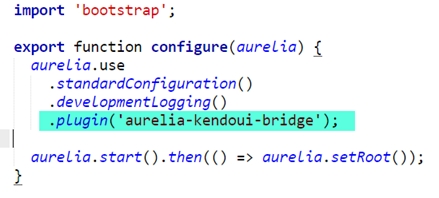
Step 7.
Add the following line to app.js
Last updated